Cannot start a download in IDM. An error occurs on download start.
 How to configure Dr. Web to work with Internet Download Manager (IDM)
How to configure Dr. Web to work with Internet Download Manager (IDM)
1. Please exit IDM by using "Tasks→Exit" menu item. See picture below.
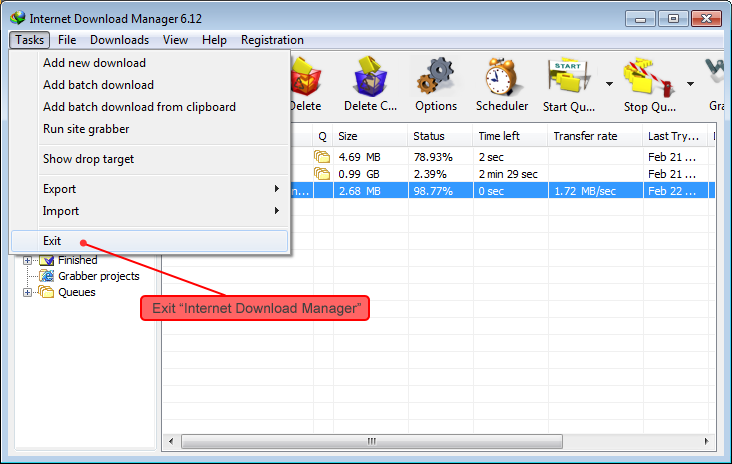
2. On right bottom corner of the screen (in Windows Taskbar) right click on Dr.Web application icon. Select "Administrative mode" menu item in right click menu.
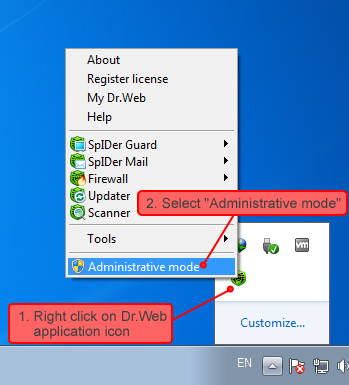
3. After that Dr.Web will switch to administrative mode. You will need to right click on Dr.Web application icon once again in
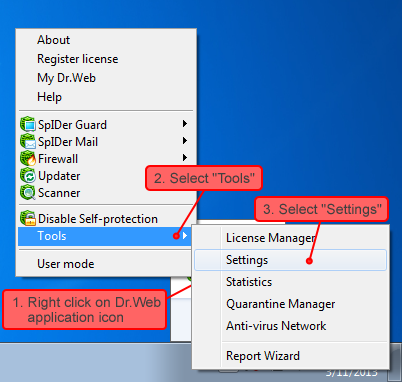
4. Select "Firewall" tab in new "Settings" window, then find and select "Internet Download Manager" in the list on the right. Then press on "Edit" button below the list.
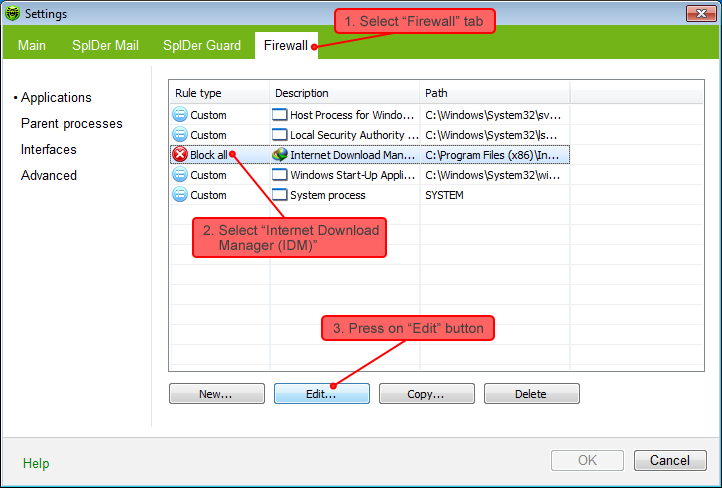
5. In a new window, select "Allow All" in "Specify rule set type" drop-down list, then press on "OK" button.
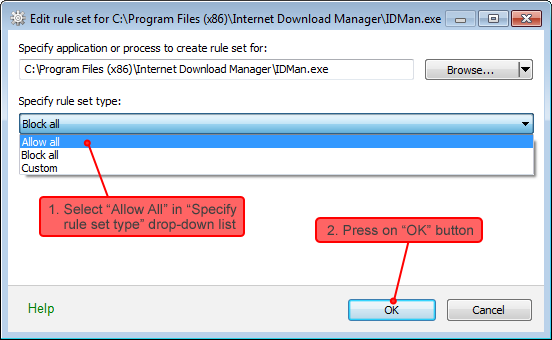
6. Press on "OK" button in "Settings" window.
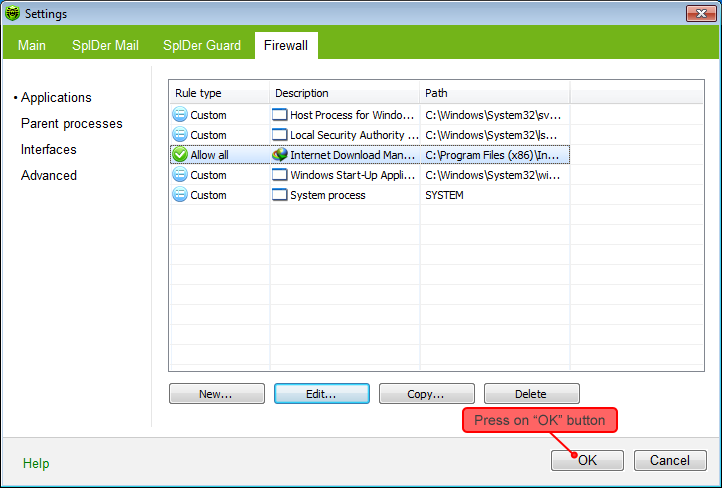
After these steps, IDM will start to download files without problems.
After IDM update, the following message may appear.
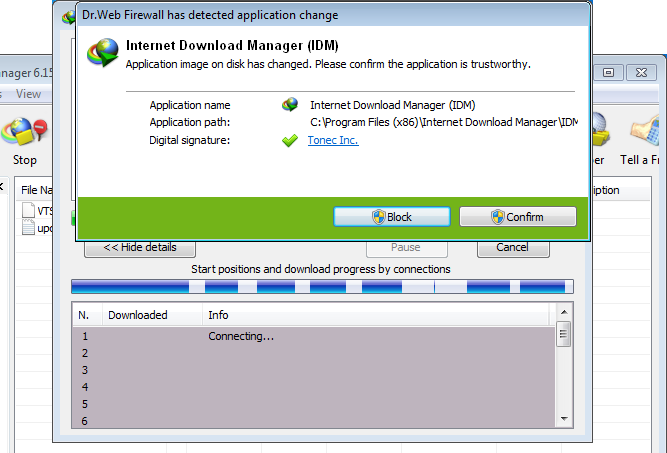
You need to press on "Confirm" button to allow downloading with IDM. If you press on "Block" button by mistake, IDM will stop downloading again, and you need to repeat all the steps above from the beginning.
