How to configure IDM to work with Uploaded.net site?
1. Please make sure that you have installed the latest version of IDM. Old versions before 6.09 build 3 have a bug with processing of cookies and may not work with sharing sites.
2. If you have a Premium Uploaded.net account, you need to do the following:
2.1. Please pay attention: you should open exactly Internet Explorer (not your other/usual browser) and log in on the site as a premium user. To do this press "Login" (arrow 1 on the image). Then fill you Account ID and password and press "Login" (arrow 2 on the image). The site will set cookies that IDM is able to use when you add downloads to IDM. Afterwards you can close the browser. Please note that you SHOULD NOT logout from site premium zone (press "Logout") in ANY browser (arrow 3 on the second image). Otherwise, cookies will be changed.
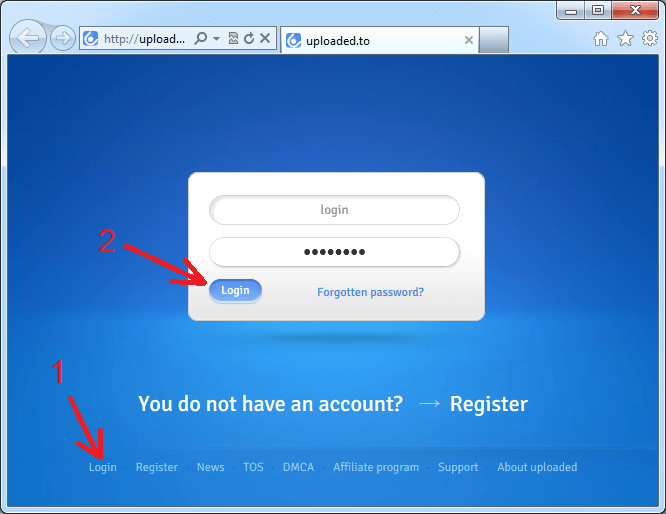
Then close and restart your browser of choice that you usually use.
If this does not help, then maybe your Internet Explorer does not save cookies and you need to fix it.
Maybe you use Internet Explorer in protected mode. You need to disable it. Select "Security" tab (arrow 1 on the image) and uncheck "Enable Protected Mode" option (arrow 2 on the image).
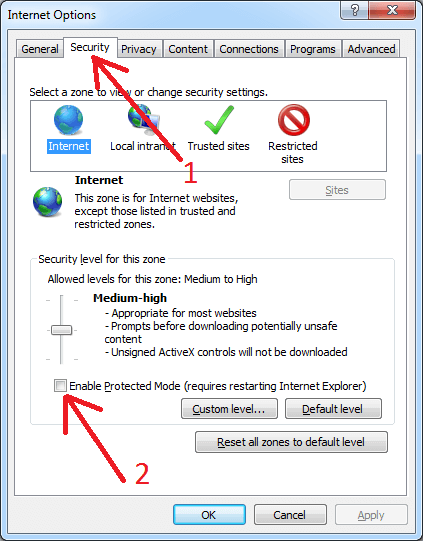
To check that your cookies are set correctly, open www.uploaded.net in Internet Explorer browser. You should be logged in. If you have to log in manually, then cookies are not set correctly.
2.2. After you log in the site premium zone for the first time, Internet Explorer can ask you to remember the password. You should select "Yes" (arrow 1 on the image). Then you need to enable "Direct downloads" option (arrow 2 on the image).

2.3. When IDM starts downloading HTML files then maybe your Uploaded.net account has expired. Alternatively, this can happen if your Uploaded.net traffic limit has been spent. You need to try to log in to your account and check that everything is in order. Also IDM downloads a web page if a file had been already removed from the site. You should try to download a file with your browser. Hold "Alt" key while clicking on a download link to tell IDM that it should not catch the download. Then you should see a web page with explanation of this problem.
 3. If you have free account on Uploaded.net, IDM will download a correct file only when it captures the download automatically from your browser.
3. If you have free account on Uploaded.net, IDM will download a correct file only when it captures the download automatically from your browser.
Also you need to hold "Ins" key while wating for a download time counter. Otherwise, browser will send a first download request for download link, and IDM will not be able to start downloading, because server allows only one request. If you use "Download with IDM" browser's context menu item or download panel for selected links, IDM will download a web page instead of a real file. Also for a free account, you need to enable "Start downloading immediately while displaying "Download File Info" dialog" option in "Options→Downloads" dialog.
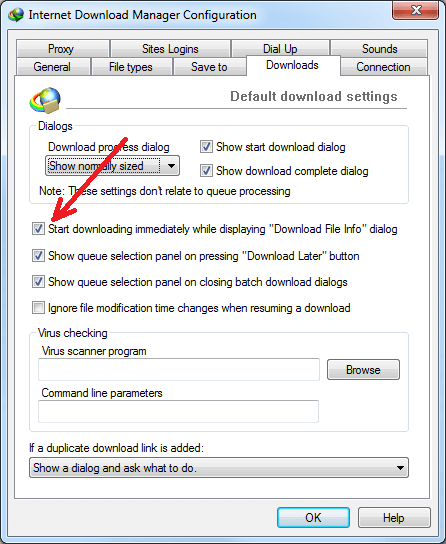
3.1. Problem may also happen if you use some proxy. It is better if you not use any proxy at all. If you absolutely cannot avoid using proxy, you should use the same proxy in your browser and in IDM. Otherwise, the site will think that you use different IPs for this download and download will fail because for trial account a temporary link can be downloaded only once from a single IP address.Please note that the same relates to different applications that try to control your internet traffic and acts like local proxy. It can be some kind of FireWall/Antivirus or other security applications. If you use your browser via such application, you should use IDM via it as well.
4. Also if your browser is FireFox, problems may happen if you use extensions from third party companies to transfer downloads in IDM, for example Flashgot. IDM can perfectly detect downloads itself but if you really want to use Flashgot, at least update it to the latest version.
5. If IDM still does not download from Uploaded.net this means that you did something wrong in previous steps. Please check again.
