How to configure IDM to work with some other sharing site?
1. Please make sure that you have installed the latest version of IDM. Old versions before 6.09 build 3 have a bug with processing of cookies and may not work with sharing sites.
2. If you have a Premium account on your site, you need to do the following:
2.1. Please pay attention: you should open your browser and log in on the site as a premium user. If login form has "remember me" box, please tick it as well. The site will set cookies that IDM is able to use when you add downloads to IDM. Then close and restart your browser. Please note that you SHOULD NOT logout from site premium zone (press "Sign out" or "Log out") in ANY browser. Otherwise, cookies will be changed.
Then close and restart your browser of choice that you usually use.
If this does not help, then maybe your browser does not save cookies. Please read your browser documentation for possible reasons and solutions.
To check that your cookies are set correctly, open home page of this sharing site in in your browser. You should be logged in. If you have to log in manually, then cookies are not set correctly.
2.2. You need to add your login and password for your sharing site in "Options→Sites Logins" dialog. Press "New" to add a new entry (arrow 1 on the image). You need to add two entries and to use "yoursite.com" and "*.yoursite.com" as server names (arrows 2 on the image):
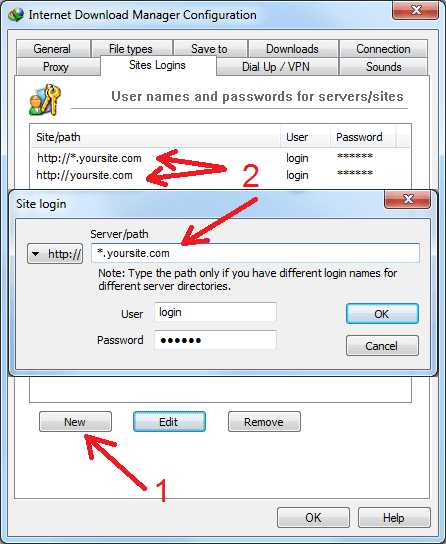
2.3. Then you need to open this sharing site in your browser and sign in its Premium Zone. After this you should look it your account settings for option like "Direct downloads" or "Direct Link" and enable it if it exists. If such option does not exist, you may need to stay logged in your premium account in your browser if you want to download any link. Just open a link in a new browser window. Please note that your main browser is not Internet Explorer, you need to login in your premium account in Internet Explorer. After this, you may use your main browser to download links.
2.4. When IDM starts downloading HTML files then maybe your premium account has expired. Alternatively, this can happen if your traffic limit has been spent. You need to try to login in your account and check that everything is in order.
Also IDM downloads a web page if a file had been already removed from the site. You should try to download a file with your browser. Hold "Alt" key while clicking on a download link to tell IDM that it should not catch the download. Then you should see a web page with explanation of this problem.
3. If you have free account on your sharing site, IDM will download correct file only when it captured the download automatically from your browser. If you use "Download with IDM" browser's context menu item or download panel for selected links, IDM will download a web page instead of a real file. Also for a free account, you need to enable "Start downloading immediately while displaying "Download File Info" dialog" option in "Options→Downloads" dialog.
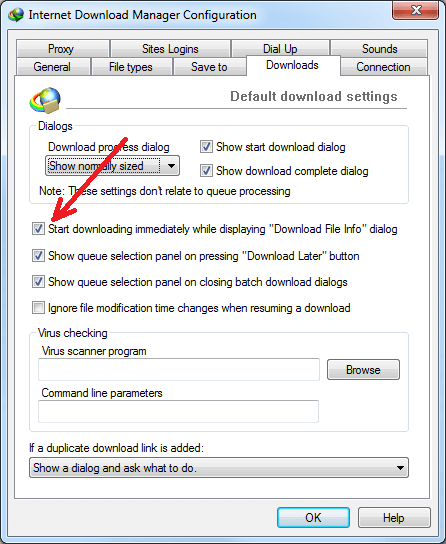
3.1. Problem may also happen if you use some proxy. It is better if you not use any proxy at all. If you absolutely cannot avoid using proxy, you should use the same proxy in your browser and in IDM. Otherwise server will think that you use different IPs for this download and download will fail because for trial account a temporary link can be downloaded only once from a single IP address. Please note that the same relates to different applications that try to control your internet traffic and acts like local proxy. It can be some kind of FireWall/Antivirus or other security applications. If you use your browser via such application, you should use IDM via it as well.
4. Also if you use FireFox problems may happen if you use extensions from third party companies to transfer downloads in IDM, for example Flashgot. IDM can perfectly detect downloads itself but if you really want to use Flashgot, at least update it to the latest version.
