 |
 |
 |
 |

|
Options DialogIn Options dialog you may edit all IDM settings. Dialog has six tabs: General, Connection, Downloads, Proxy/Firewall, Site logins, Dial-Up. General tab 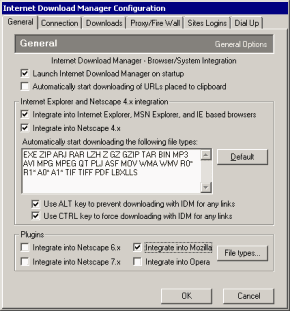 Connection tab If you want to set download quotes on using your Internet connection you should set IDM Download Limits. It's useful for links that have some kind of fair access policy (like Direcway, Direct PC, Hughes, etc.). Lets say you set 40MB/hour or not more than 150MB every 4 hours and IDM will download the maximum it can and then resume automatically at a later time. This way you can download large files at the maximum possible speed. 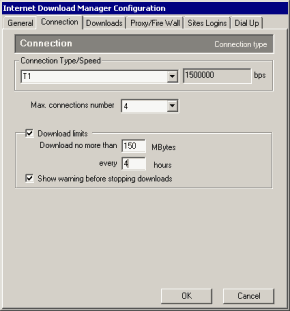 Downloads tab 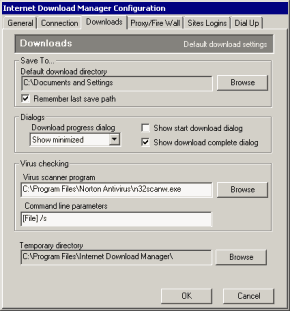 In Dialogs group box you can control how IDM dialogs are displayed. Select "Don't show" item in Download progress list box, if you don't want to see "Download Progress" dialog at all. If you don't like to see "Download Progress" dialog appearing in front of all other windows, select "Show minimized". You can disable "Download Complete" dialog using "Show download complete dialog" box. Internet Download Manager also supports the silent mode when all clicked files are automatically saved to the default directory. If you don't want to see start, progress and download complete dialogs, you may disable them. Just uncheck "Show start download dialog", "Show download complete dialog" and select "Don't show" item in Download progress list box. If you would like to run antiviral software on download completion, you should type or browse the complete path to the executable file (see picture). If IDM knows about necessary parameters for a given executable file name, it will set them automatically. Otherwise you will have to set them manually in "Command line parameters" according to antiviral software documentation. If no parameters are set, IDM will execute antiviral software appending the complete path to a downloaded file. Temporary Directory defines the path where all temporary files should be stored. You may need to change this directory only if default location doesn't have enough free disc space. Proxy/Firewall tab 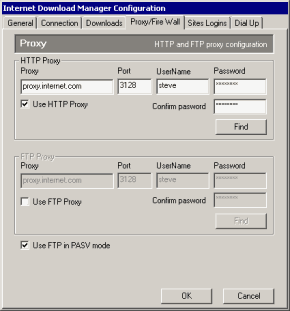 Site Logins tab 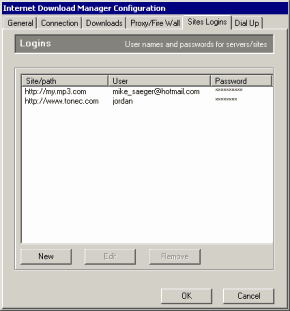 Dial Up tab 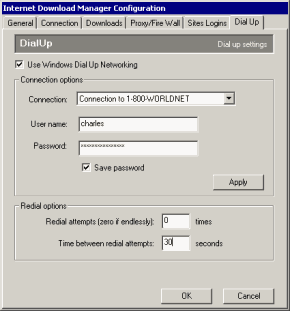 After selecting connection, you can change username and password. You can save username and password in phone book by clicking on Apply button. Check Save Password box if you don't want to enter password every time you start IDM. You can also set the number of redials (0 - endlessly) and time interval between them. Click on OK button to save changes or on Cancel to discard them. | ||||||